Final Answers
How to upload/download final answers for regulatory reports in you FundApps environment
Download Final Answers
Explanation
This allows for download of report results in an excel format. This feature lets users export the filing data to Excel for offline review and editing. The updated file can be reloaded as detailed below, and the system will validate and apply the changes to the regulatory filing.
How to Download
To download the Final Answers file:
- Navigate to the chosen Filing Instance page in the Regulatory Reporting dashboard.
- Select the Form Actions drop down.
- Click 'Download final answer template' to start the excel download.
File Format
- Each section of the report will have it's own excel sheet e.g. Section1A, Section1B, etc.
- Repeater fields, fields with repeating rows, will be displayed in a different sheet e.g. Section1A_RelatedPersonInfo
- Each field within each section will be a column with the field name as the column header.
- Each portfolio within the report will be represented via a row in each sheet. However, for repeater fields, one portfolio may have multiple rows to represent the multiple entries for that question/field.
- Even if a field is blank for every portfolio, the column will still be present in the excel.
Upload Final Answers
Explanation
This allows users to upload report results in an excel format.
How to Import
To upload a final answers file:
- Download a final answer files and make the necessary edits.
- Navigate to the chosen Filing Instance page in the Regulatory Reporting dashboard.
- Select the Form Actions drop down.
- Click 'Upload final answer template', selecting the file to be uploaded.
File Behaviour
- All values in the final answer file that are uploaded will be counted in the FundApps system as 'final answers'. This means they will take precedence over values calculated by FundApps but still be preceded by any answers set in the UI.
- To avoid answers being added as final answers, delete the whole column or row from the excel sheet.
- Clearing a cell in the excel sheet will add an empty value as the final answer for that field.
- Avoid duplicating rows or columns as this will cause no changes to be applied for that portfolio and/or field.
Partial Parsing
- Once a file has been uploaded, warnings may be seen in the UI. This means most of the file has been parsed and the answers uploaded into FundApps system but some fields were incorrectly formatted. These will not have been processed and uploaded. To ensure these answers can be processed, fix the warnings on the file and re-upload.
Updated about 1 month ago